Planning Instagram Stories with Clickable Stickers on Swonkie
Due to Instagram's API limitations, it's not yet possible to publish or schedule Stories with clickable stickers directly through Swonkie. However, with a few simple steps, you can plan and organize these Stories on Swonkie and manually publish them to your Instagram account.
How to Plan Instagram Stories on Swonkie
Follow these steps to easily plan your Story on Swonkie:
1. Go to the "Compose" Page
Access the "Compose" section on Swonkie.
2. Select the Instagram Account
Choose the Instagram account where you want to publish the Story.
3. Upload Media Files
Click on "Media Files" and upload the images or videos you want to publish (up to 10 files).
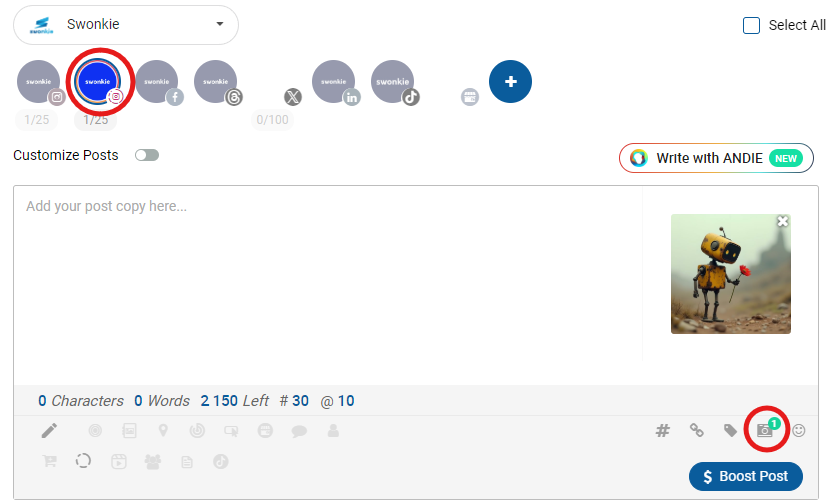
4. Edit the Story
In the functionality bar, select the Stories option to crop and edit your content.

5. Schedule the Story
After editing, click on "Schedule" and set the date and time. If you prefer to publish immediately, select "Publish" to send the request.
6. Assign the Publisher
Choose the user who will manually publish the Story on Instagram (this option might not appear if your Swonkie account is personal).
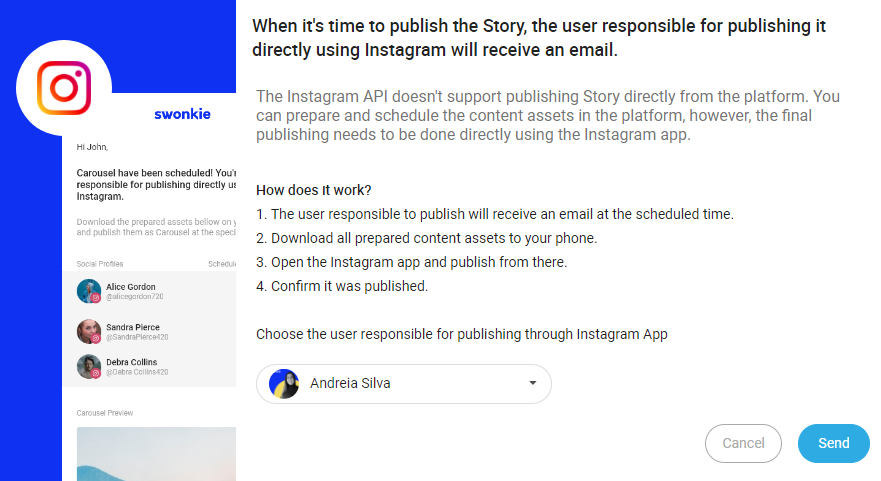
7. Publication Notification
At the scheduled time, the assigned user will receive an email with the files and publishing instructions.
8. Transfer Files to Mobile
The user must download each file from the provided web page and, on Instagram, select the downloaded files for the Stories.

9.Confirm Publication
After publishing, the user clicks "Confirm Publication" on Swonkie to update the status to "Published."
And that's it!
For Stories without clickable stickers, Swonkie allows you to schedule and publish them automatically, without any manual intervention.
