How to Add Team Members in Swonkie?
If you want to collaborate with others in managing your social media on Swonkie, you can easily and quickly add members to your team. Follow the steps below to invite new members.
Steps to Add Team Members
1. Access the Team Settings Area:
- Select the "Settings" option.
- Click on "Team" in the left side menu.
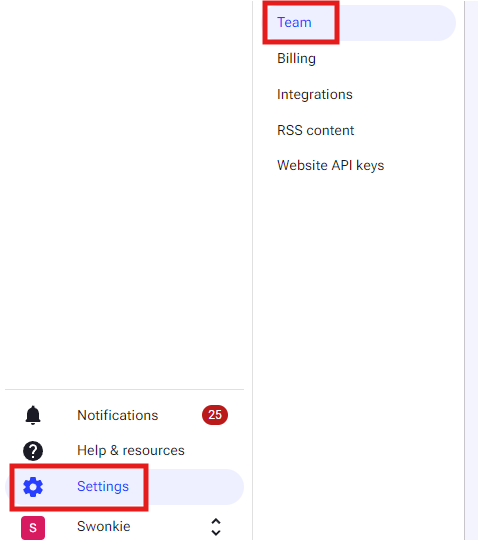
2. Invite New Members:
- On your team page, you will find an "Add new user" button. Click that button.

- A window will appear for you to enter the email of the person you want to invite to the team.
- Select the permissions that this member will have and the profiles they should have access to.
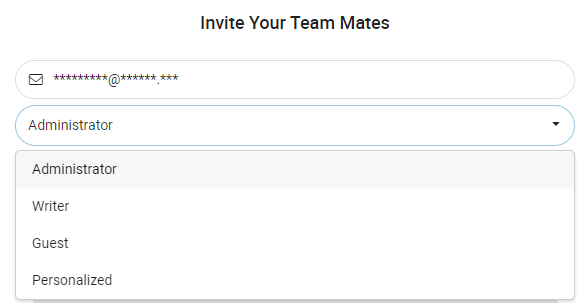
- Click on "Invite".

3. Wait for Acceptance:
- The new member will receive an email with a link to accept the invitation. Once the member registers on Swonkie and accepts the invite, they will automatically be added to your team.
Manage Team Members
After adding members to your team, you can manage their permissions at any time:
- Go back to the "Team" menu in the settings.
- Click the pencil icon next to the member's name to change their permissions.
- Or click the x icon to remove the team member.

Need More Space for Team Members?
The number of members you can add to your team depends on your current plan. Check your subscription limits to ensure you have enough space for new members. If you need more members on your team, you can upgrade your plan at any time or contact our support team.
