How to Update Social Media Accounts on Swonkie
Keeping your social media accounts updated on Swonkie is essential to ensure efficient account management and a seamless user experience. Whether you've changed login credentials, added new accounts, or simply need to sync profiles, updating your social media accounts on Swonkie is a simple and quick process. Below is a step-by-step guide to help you.
Steps to Update Your Social Media Accounts
- Access "Settings" and Select "Social Media Profiles"
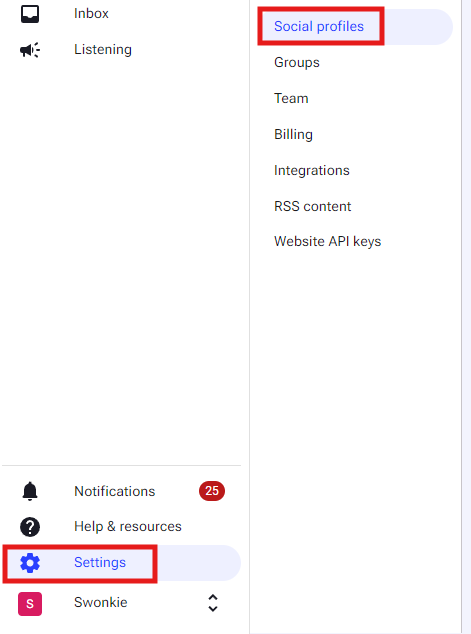
- Click on "Update connection" in the disconnected social network.
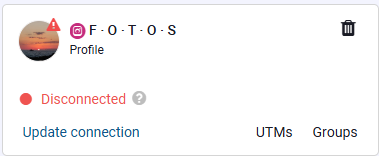
- Follow the prompts for each social network, accepting all permissions
- Complete the process and ensure all accounts are updated
When updating Facebook, you’ll be prompted to log in. Use an account with admin or editor permissions for the pages you want to manage on Swonkie.
- Enter your password and click "Next."
- Accept all permissions for every page listed.
When selecting "Update" for Instagram, you’ll need to log in through Facebook, as Instagram accounts must be linked to a Facebook page. See more here.
- Log in with a Facebook account that has admin or editor permissions for the pages associated with the Instagram accounts you want to manage.
- Accept all permissions for every listed Instagram account and Facebook page.
Threads
Ensure the Threads account you want to update is logged into the same browser you're using for Swonkie. Click "Update," and the account logged into Threads will be updated.
TikTok
Verify that the TikTok account you want to update is logged into the same browser you’re using for Swonkie. Click "Update," and the currently logged-in TikTok account will be updated.
To update a Twitter account, ensure the desired account is logged into Twitter.com in the same browser as Swonkie. The account logged in at the time will be updated upon clicking "Update."
When updating LinkedIn:
- Log in with an account that has super admin permissions for the pages you wish to manage.
- Manage both LinkedIn pages and your personal account on Swonkie.
YouTube
Choose the Google account associated with your YouTube channel and accept all permissions for the channel to be imported into Swonkie.
Google My Business
Choose the Google account associated with your Google My Business profiles and accept all permissions for the account to be imported into Swonkie.
Importance of Keeping Social Media Accounts Updated on Swonkie
- Avoid Interruptions: Updating credentials and syncing profiles ensures your scheduled posts are published without issues.
- Effective Monitoring: Keeping accounts synced allows Swonkie to collect real-time data for performance reports and monitoring.
Frequently Asked Questions
1. What happens if I don’t update my social media accounts on Swonkie?
Failing to update credentials or sync profiles may cause Swonkie to lose the ability to publish content or collect data properly, affecting your schedules and data monitoring.
2. How often should I sync my social media accounts on Swonkie?
We recommend syncing your accounts whenever you update credentials or notice a publishing or monitoring error. Some platforms, like LinkedIn, require accounts to be updated every 60 days.
