How to Create Reports on Swonkie
Creating detailed reports is essential for monitoring the performance of your social media accounts and measuring the results of your strategies. On Swonkie, you have access to both basic and advanced reports, allowing you to tailor your analysis to your needs. This step-by-step guide will show you how to create effective reports and make the most out of this feature.
Prerequisites for Creating Reports
Before you begin, ensure that you have added your social media accounts or pages to your Swonkie account.
Important Note: If you added your social media accounts less than 24 hours ago, the data won’t be available yet. It may take up to 24 hours for the data to be processed after adding the accounts.
How to Access Basic Reports
Once your social media accounts are added and synced, basic reports will be automatically available:
- Go to the "Reports" menu.
- Choose the social media account you want to analyze.
- Basic reports include general metrics and a consolidated view of your account’s performance.
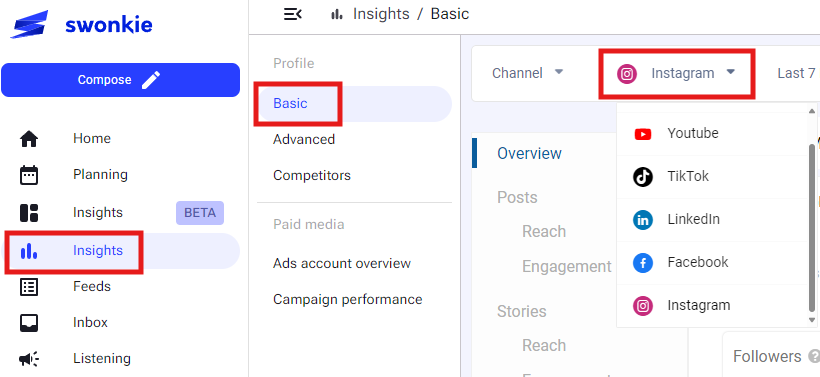
How to Create Advanced Reports
Advanced reports allow for complete customization with access to detailed metrics. To create an advanced report:
Go to the Reports menu: On the sidebar, select the "Advanced" option.
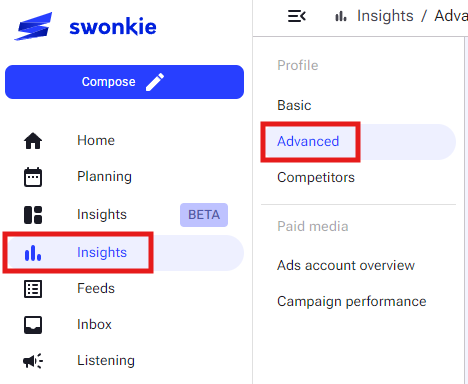
Click Create Report: Find and click the "Create Report" button to begin the setup.
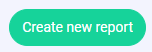
Fill in the Report Details:
- Report Name: Choose a title that makes it easy to identify.
- Preset Date: Define the time period that will automatically appear when you open the report (this date can be edited when viewing the report).
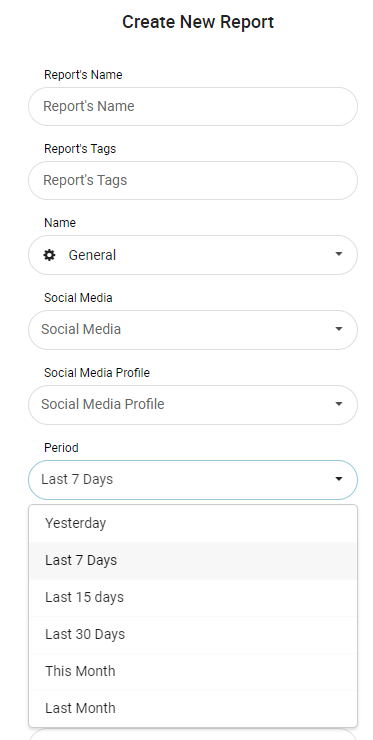
Select the Desired Metrics:
- Explore the available metrics for each social media network.
- Choose only the metrics that are relevant to your goal.
- Finish the process by clicking "Save."
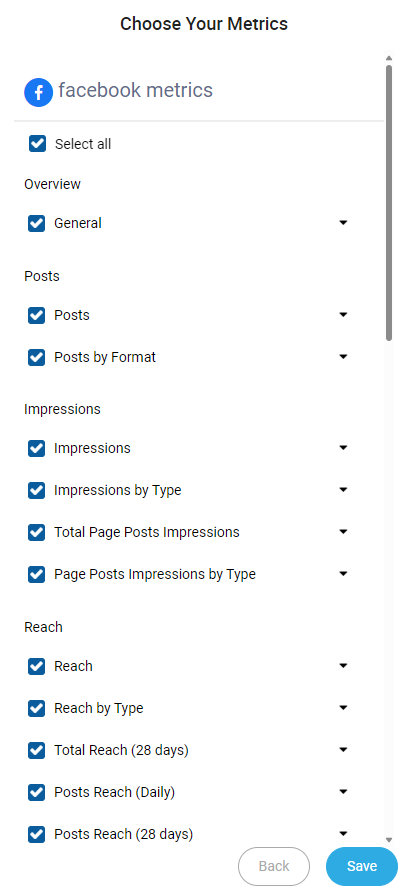
View the Report
After creating the report, click the eye icon that appears on the right to view it.
Tips for Creating Efficient Reports
- Focus on Goals: Choose metrics that are truly helpful in measuring the performance of your pages.
- Customization: Use advanced reports to tailor the data to your specific needs.
Frequently Asked Questions:
Can I edit a report after it’s created? Yes, simply access the report in the list and click "Edit" to adjust the metrics or settings.
How many reports can I create? The number of reports you can create depends on your Swonkie plan. Check your account for the limitations or contact support for more details.
How long does it take for reports to become available after adding an account? Reports will be available within 24 hours after the initial account synchronization.
