How to Add and Remove Widgets from the Dashboard
The Swonkie dashboard allows you to organize and customize the information relevant to your work. Adding and removing widgets is simple and helps you tailor the dashboard to your needs.
How to Add Widgets to the Dashboard
- Open the dashboard you want to edit.
- In the top-right corner, click Add widget.
- Choose the type of metric or information you want to add to your dashboard.
- Click Add widget to insert it into the dashboard.
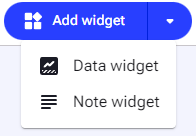
How to Remove Widgets from the Dashboard
- Locate the widget you want to remove on the dashboard.
- Click on the three-dot icon (...) in the top-right corner of the widget.
- In the menu that appears, select Delete.
- Confirm the removal to complete the process.
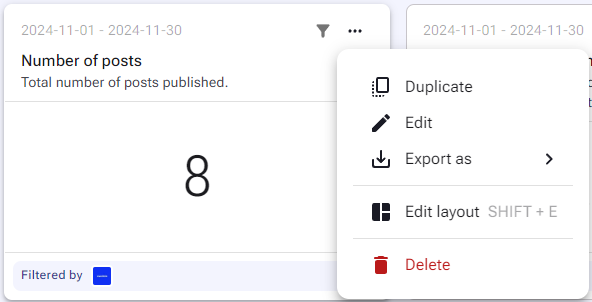
Tips
- Edit widgets: If you want to adjust a widget instead of removing it, click Edit in the same menu.
- Duplicate widgets: You can duplicate existing widgets to create new versions with slightly different settings.
- Reorganize widgets: Use the Edit layout option to adjust the arrangement and size of widgets on the dashboard.
