How to Add Competitors in Swonkie?
Monitoring competitors is essential to understand how your brand performs compared to others in your industry. Swonkie allows you to easily track competitor activities and gain strategic insights to enhance your digital presence.
You can add competitors through the Competitors' Feed or the Competitors' Reports.
Adding Competitors to the Competitors' Feed
- Click on the "Feeds" option and then select "Competitors' Feed".
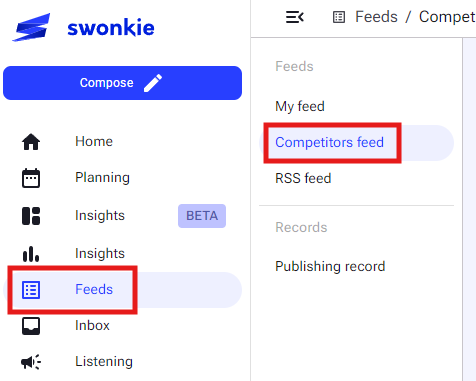
- On this page, you will see the "Add new" button. Click on it.
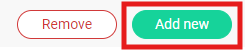
- Choose a social network, either Instagram or Facebook.
- Enter the profile name you want to add and press Enter or click on the magnifying glass to search.
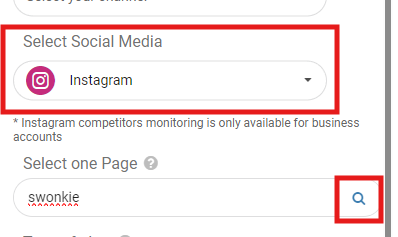
- Finally, select the type of alert you want to receive.
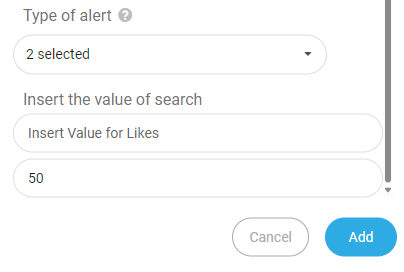
What Alerts Can Be Added?
Likes: Enter a specific number of likes to trigger the alert. When a competitor's post reaches the defined number of likes, a notification is sent.
Comments: Similar to likes, set the number of comments needed to trigger the alert.
Shares: Works the same way—an alert is sent when a competitor's post reaches the defined number of shares.
Keywords: Enter a keyword. If a competitor's post includes this keyword in the description, an alert is sent.
New Posts: No value is required. An alert is sent every time the competitor publishes a new post.
Viral Post: An alert is triggered when a post receives 10% more engagement than the competitor's last 20 posts.
- Click "Add" to finalize and include the competitor.
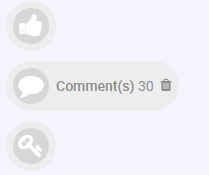
Adding Competitors to Competitors' Reports
- Click on the "Reports" option and then select "Competitors".
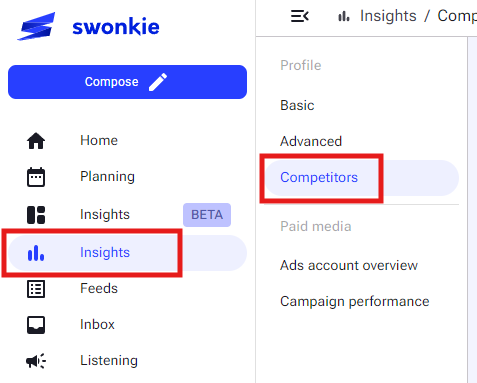
- On this page, you will see the "Create New Report" button. Click on it.
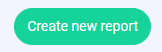
- Fill in the requested details and choose the social network for your report.
- Click on the "Competitors" option. If competitors are already listed, you can select one, or click "Add Competitor" to include a new one.
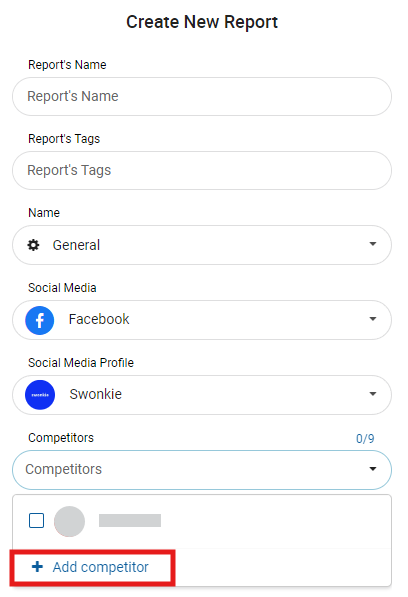
- Enter the profile name you want to add and press Enter or click on the magnifying glass to search.
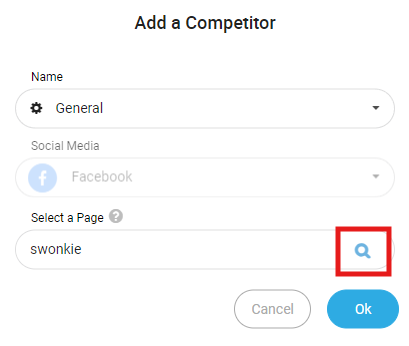
- Click "OK" to add the competitor. You can add up to 9 competitors per report.
- Click the "Next" button and select the metrics you want to include in the report.
Wait for Data Analysis
- After adding the competitor, Swonkie will start gathering data from the selected page. The data should appear within 24 hours.
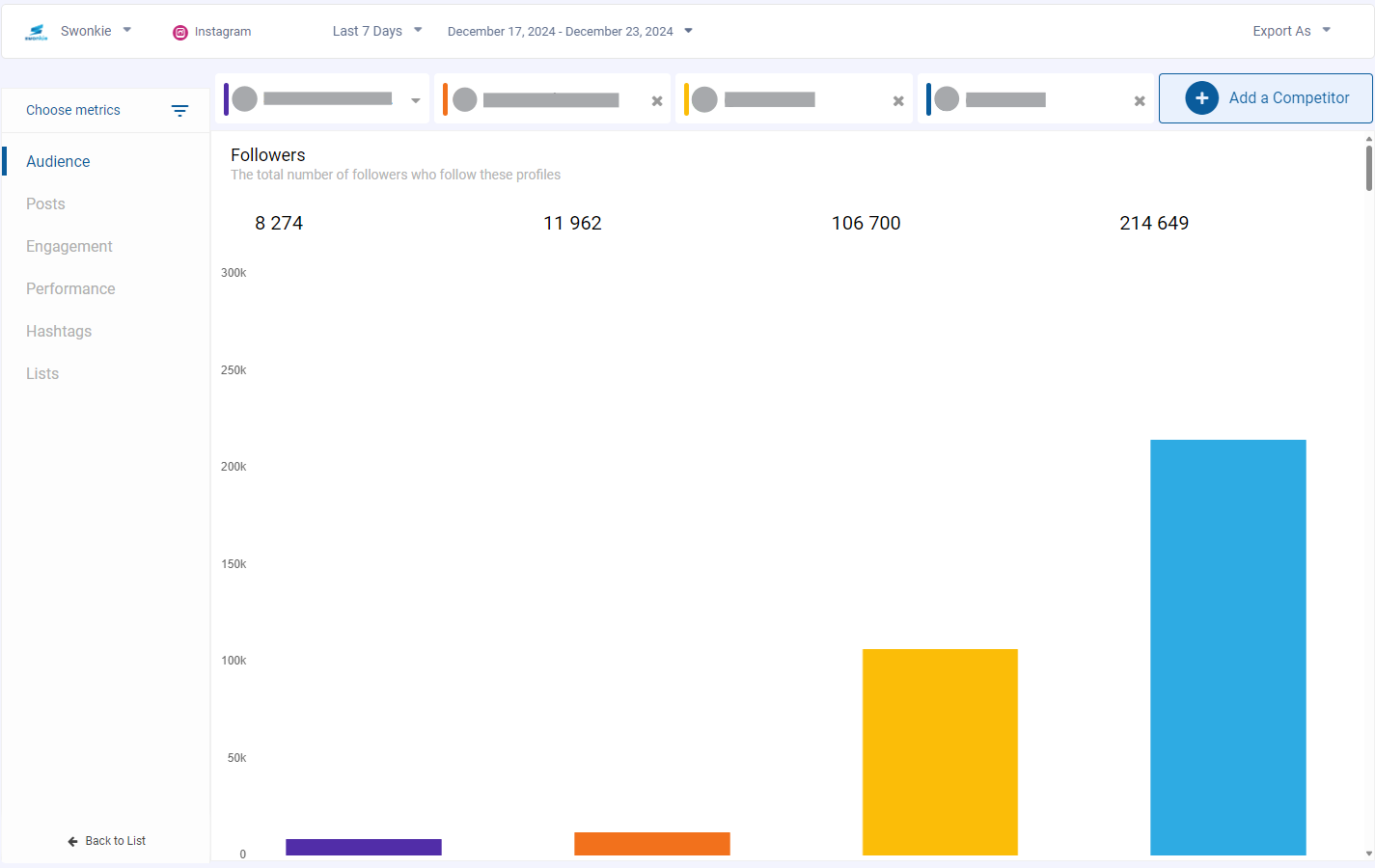
Managing Competitors
- To remove a competitor:
- Return to the "Competitors' Feed" area.
- Click the "Remove" button to view a list of all competitors and select the one to remove.
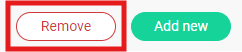
Tips for Maximizing Competitor Monitoring
- Choose Strategic Competitors: Focus on brands in the same industry with a significant social media presence.
- Analyze Trends: Use competitor performance data to identify emerging trends or successful practices that you can adapt for your own strategy.
Need More Competitors?
- The number of competitors you can add depends on your subscription plan. Check your plan's limits or consider upgrading to a higher level if you need to monitor more competitors.
