How to Add Covers to Videos?
Adding covers to your videos is an excellent way to make your content more engaging and visually appealing. Follow the steps below to learn how to easily and effectively add covers.
1. Go to the "Compose" Page
To add a cover to your video, start by going to the "Compose" page in your Swonkie account. This page allows you to create and schedule content for your social media platforms.
2. Choose the Multimedia Files Option
Click on the "Multimedia Files" option and upload the video you want to publish. Uploading the video is necessary to add the cover that suits you best.
3. Click the Video Icon
After the video is uploaded, click on the video icon to view the customization options. This is where you can choose your cover.
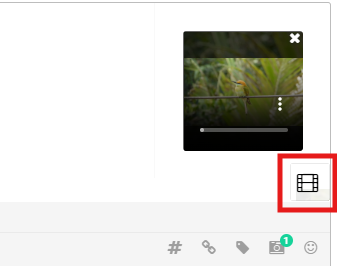
4. Choose a Video Frame
In the navigation arrows, you can choose one of 5 different frames from the video to be used as the cover. Simply click the arrows to navigate through the frames and select the one that fits your content best.
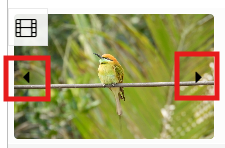
5. Alternative: Choose an Image from Your Computer
If you prefer a custom image as the cover, click the camera icon. From there, you can choose an image directly from your computer to use as the video cover.
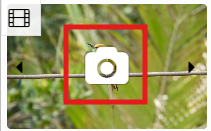
By following these steps, you can easily add covers to your videos and make them more attractive to your audience.
